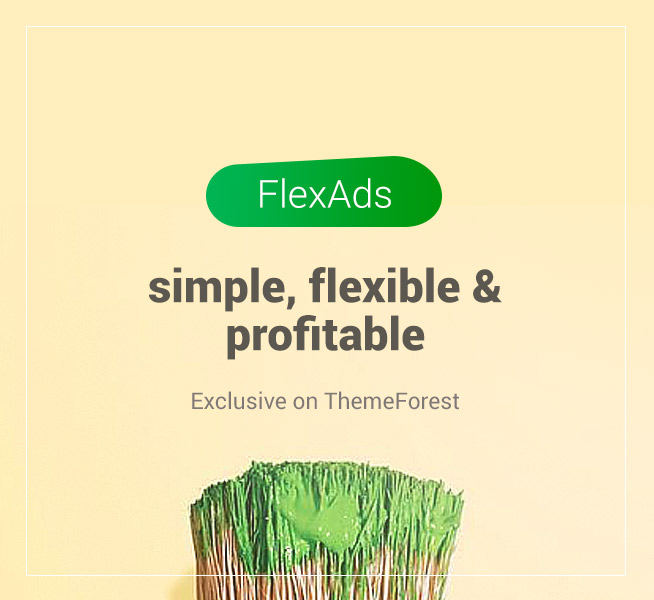Step By Step Laptop AS Router Wifi Hot Spot
Now You can Access internet in your mobile using your laptop wi-fi.
Requirement To Make Your Laptop As WIFI router First You Have Laptop (WiFi Enabled) With Internet Connection.
Step1:
Start your Wi-Fi and select open network and sharing center. Click on Screen Shot to see large
Step2:
Click on Change Adapter Setting
Step3:
Find your local area connection and right click on local area connection --> Select Properties -->Select Sharing.
Tick on allow network users connect through this computer's internet connection and tick allow other networks user to control or disable the shared Internet connection.(See Below Picture. click to see large)
Step4:
Select Manage Wireless Networks.
Step5:
On manage wireless network page Click On ADD & select Create an adhoc network.
Step6:
You will see below screen shot in your laptop then click Next button.
Now Enter Network Name, Select Security type WEP, enter security key and select save the network.
Here i enter Network Name: Pavan hirpara (you can enter yours)
Note: select save network option to save this configuration for future user. if you not select this option then every time you repeate this step. so select this option is good for you.
Step8: Click Next Button and Close.
Step9:You can see your network in wi-fi section. here my network name is pavan hirpara with waiting for user as shown in below screen shot.
Now, Use your Wi-fi enabled device like laptop, smartphone, Mobile to access internet.
Step10:
Start Wi-Fi in Mobile and search the Wi-Fi Network. you can find the Network name (pavan hirpara) which you give.
select Network name in mobile.
it will ak for WEP Key.
Enter Wep Key Which you enter in Step7.